Replace Notepad with Another Text Editor (eg. Notepad2 and Notepad++) in Vista
:: Internet & Web :: Technology :: Computer Technology
Page 1 of 1
 Replace Notepad with Another Text Editor (eg. Notepad2 and Notepad++) in Vista
Replace Notepad with Another Text Editor (eg. Notepad2 and Notepad++) in Vista
You have downloaded an Notepad replacement text editor, such as Notepad2 or Notepad++. After installing the program, you may intend to replace the Notepad completely with the new text editor. By replacing Notepad, the new text editor will be used instead of Notepad when you double click on a text file or any files with extension that is associated with Notepad. In other words, Notepad2, Notepad++ or another editor text editors will become default editor. Other function such as View Source in Internet Explorer or Edit certain files or batch scripts via right click menu will be opened in new text editor too.
How to replace built-in standard version of Notepad in Windows Vista with alternative text editor:
1. Backup or rename original Notepad.exe to another name, such as Notepad.original.
2. Download and install Notepad replacement text editor that you prefer. Most alternative text editors, including Notepad2, Notepad++, BDV Notepad and etc works with this trick. If you’re using TED Editor, simply select “Notepad replacement” during setup to get the job done for you.
3. Notepad.exe is a protected system file. So you will need to set the owner to “Administrators”, and then grant Administrators “Full Control” permissions. You can do so by right click on Notepad.exe and select “Properties”, then go to Security tab and click on Advanced button. You will see Owner and Permissions tab where you can take over ownership of Notepad.exe.
4. Rename the alternative text editor executable filename to notepad.exe (e.g. rename Notepad2.exe to notepad.exe or notepad++.exe to notepad.exe). To ensure that the application still work when you run the program icon, you can make a copy instead of rename. Allow when prompted for permission.
5. Copy the renamed notepad.exe to the following directories by drag and drop using Windows Explorer:
\Windows
\Windows\System32
You now have the classic Notepad replaced.
Copied from mydigitallife
How to replace built-in standard version of Notepad in Windows Vista with alternative text editor:
1. Backup or rename original Notepad.exe to another name, such as Notepad.original.
2. Download and install Notepad replacement text editor that you prefer. Most alternative text editors, including Notepad2, Notepad++, BDV Notepad and etc works with this trick. If you’re using TED Editor, simply select “Notepad replacement” during setup to get the job done for you.
3. Notepad.exe is a protected system file. So you will need to set the owner to “Administrators”, and then grant Administrators “Full Control” permissions. You can do so by right click on Notepad.exe and select “Properties”, then go to Security tab and click on Advanced button. You will see Owner and Permissions tab where you can take over ownership of Notepad.exe.
4. Rename the alternative text editor executable filename to notepad.exe (e.g. rename Notepad2.exe to notepad.exe or notepad++.exe to notepad.exe). To ensure that the application still work when you run the program icon, you can make a copy instead of rename. Allow when prompted for permission.
5. Copy the renamed notepad.exe to the following directories by drag and drop using Windows Explorer:
\Windows
\Windows\System32
You now have the classic Notepad replaced.
Copied from mydigitallife

RRT
-

Location : Philippines
Join date : 2010-03-23
What is On My Mind : Hope to see more member on the forum..
:: Internet & Web :: Technology :: Computer Technology
Page 1 of 1
Permissions in this forum:
You cannot reply to topics in this forum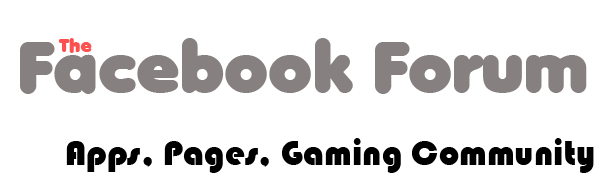
 Home
Home
» Free SMS on Facebook
» WHat are you listening right now?
» How to use signature in this forum?
» What anti virus do you prefer most?
» Which do you prefer Facebook or twitter?
» Happy new year.
» New Facebook Profile
» Mark Zuckerberg — TIME's 2010 Person of the Year
» How google search works